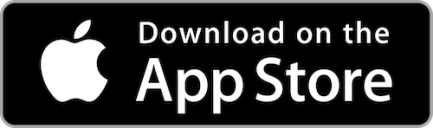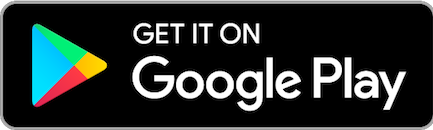Computer skills could be the one thing that’s holding you back from signing up for online banking or downloading the Limestone FCU Mobile App. Don’t worry, we’ll help you with the basics and get you computer savvy in no time!
Terminology to Know
- Browser: This is a program like Google Chrome, Internet Explorer, Firefox, Microsoft Edge, Safari, etc. A browser is an application used to access and view websites – like our fantastic website you’re reading right now!
- URL: a link to a website or address of a site on the World Wide Web.
- Bookmark: a method of saving a web page’s address.
- Applications: Software on your computer or smartphone that performs a specific function such as Microsoft Word, Adobe Acrobat, etc.
- File Explorer: Windows folder in which you save all of your files and documents. There is typically a folder icon on your computer screen bottom bar to quickly access your files.
- Cookies – Not a delicious snack but a small piece of data sent from a website and stored to your computer when browsing the internet. Ever see an ad about something you recently researched? That’s called ad targeting created by cookies!
- Malware: Malicious software intentionally designed to cause damage to your computer and deters functionality. Be cautious of links, emails, and websites that look suspicious.
- Virus: Similar to malware, it is a deliberately harmful computer program designed to create annoying glitches or destroy data.
Keyboard Shortcuts to help you save time
- CTRL + ALT + DEL : This brings up a menu with the ability to power down the computer, log out, change the password, or go to the task manager.
- CTRL + SHIFT + ESC : This skips the menu talked about with the last shortcut and brings the task manager up directly.
- ALT + TAB : With a windows machine this allows you to cycle through all currently open windows ( ATL + SHIFT + TAB cycles backwards). For a mac the command is CMD + TAB.
- ALT + F4 will close the program that is currently running.
- Windows + D : This will minimize all windows currently running on any windows machine.
- Windows + Pause/Break : This will bring up the system information window on any windows machine much quicker than the traditional route.
There are many more hotkeys on a computer that you can use as well, or you can go right ahead and launch programs with your own hotkeys. If you right click any application on your windows system and go to properties, then set your shortcut key.
One last trick to help you be computer savvy is to restart/shut down your computer often. This will help your computer process faster and function all around better. Then if you are stuck and a program says ‘Not Responding’ you can go in to your task manager and end the task, then go ahead and restart the program.