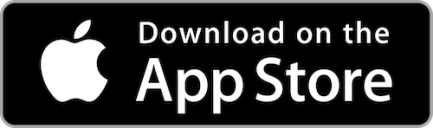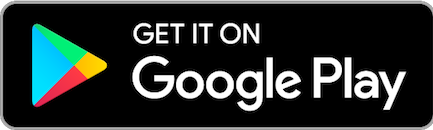Manage your finances from anywhere
A powerful tool at your fingertips
The Limestone FCU Mobile App gives you the easiest, most convenient way to accomplish various banking tasks. When you have the LFCU Mobile App, you have a powerful financial tool in the palm of your hand. Make transfers, check your balance, and even deposit checks with our remote deposit feature—just by uploading a picture.
- Manage bills
- View transactions
- Make fast transfers
- Make remote deposits
Your username can be used to login to the Mobile App or Online Banking. Once you've logged into the Mobile App, click the person icon in the upper right-hand corner. Scroll down underneath "Sign In & Security" and here you can either change your username or create one.
You can download and install the LFCU Mobile app by visiting your app store on your mobile device. Just search “Limestone FCU” and you will see our blue logo.
No, you can use each service independently.
In order to see all of your accounts you will have had to accept the Online Banking user agreement once. This is done at login.
Your username is your account number. If you don’t know your account number, give us a call!
Checking shows up as 030 under your account number and Savings shows up as 000. However, you can assign a name to your accounts in Internet Teller under My Account > Account Descriptions.
Open your app and click the menu button in the top left-hand corner. Click “Deposit Check” and then “Make a deposit.” Follow the prompts to continue. If it's your first time you will need to be approved.
Checks are deposited on a near-real-time basis. Some checks may need additional review and may not be available in real-time.
- You are only allowed 20 remote deposits in one day.
- Remote deposits have an initial dollar limit of $1,000.00.
- These limits are ALL subject to change upon request.
We suggest you uninstall the app momentarily and then redownload it through your app store, enter your internet teller credentials, and go through the app setup. If redownloading doesn't work uninstall once more, make sure you can access Internet Teller, and then log back in.
Yes, you can link all Limestone accounts you are associated with on your mobile app. You can also link additional accounts from outside institutions. Please call us if you need assistance setting up additional accounts.